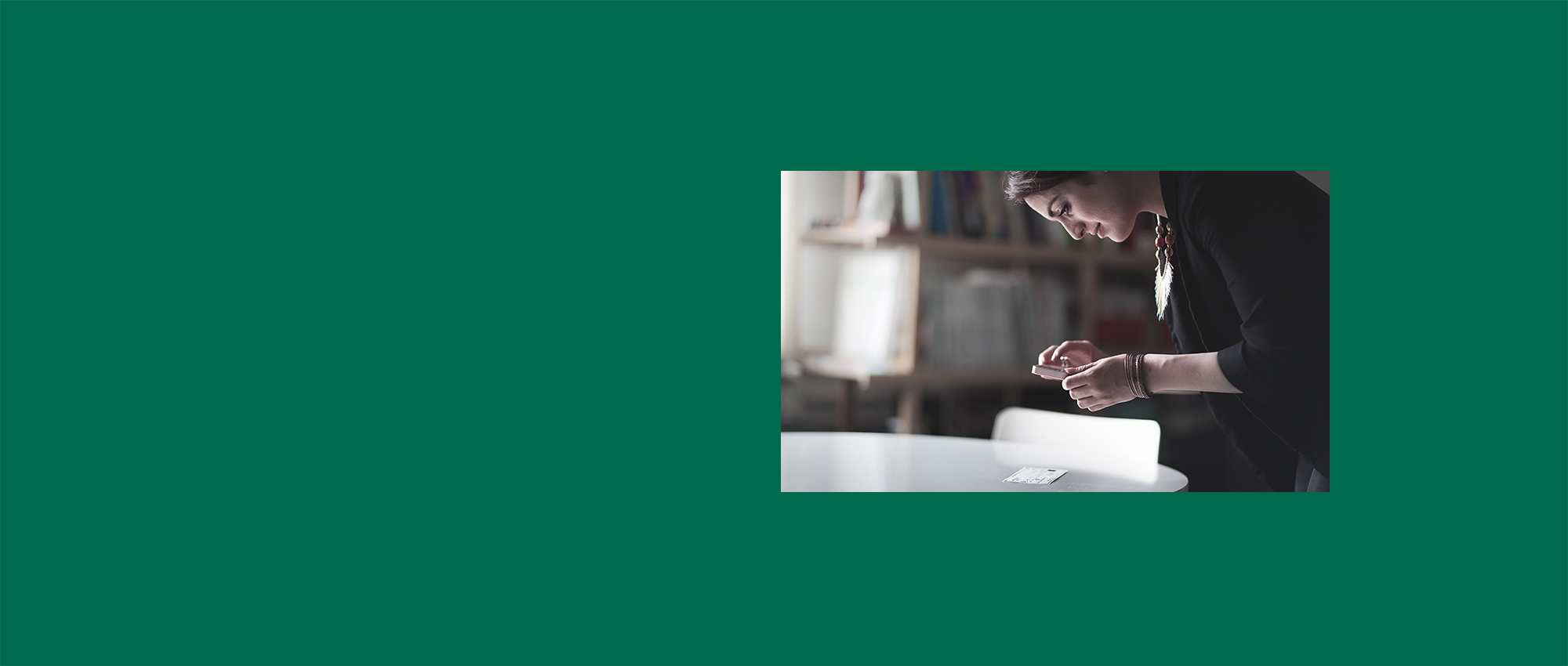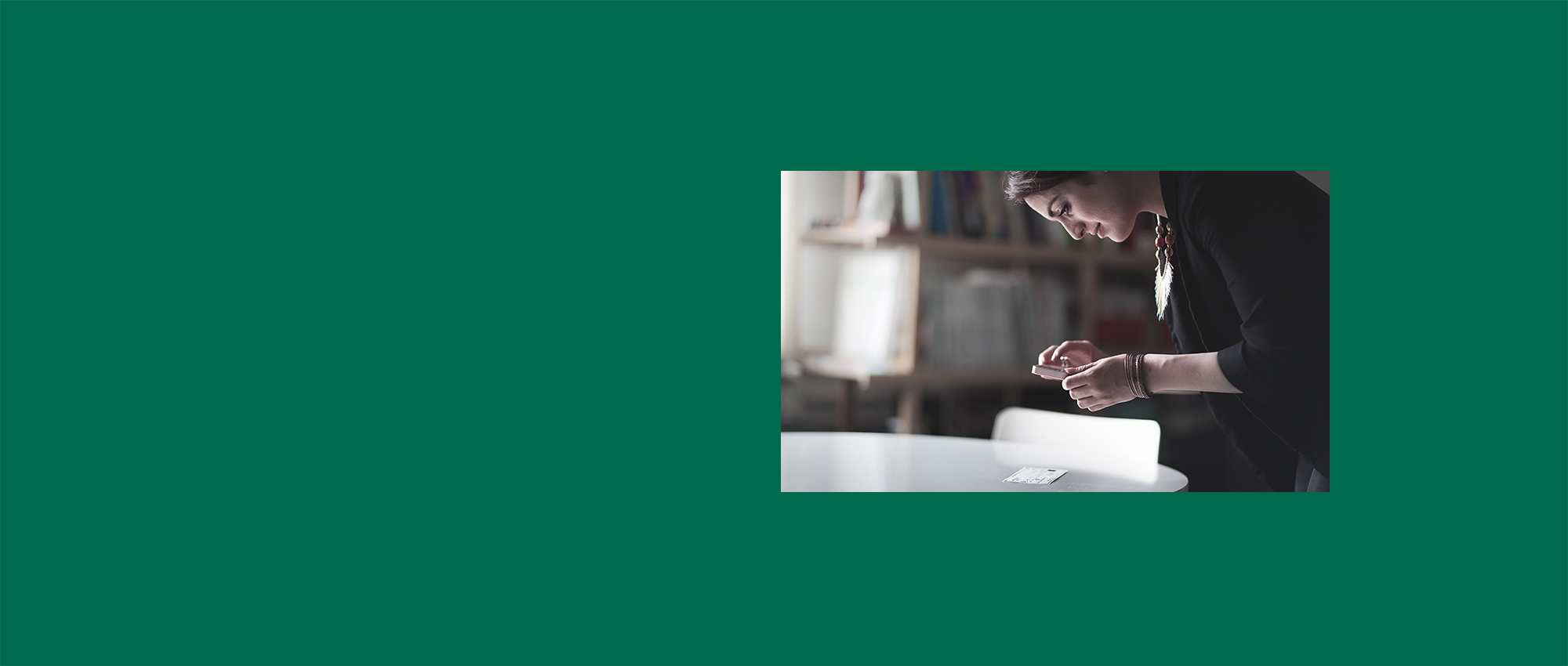Why should you bank online?
People tend to have a preferred way of banking. But the options for banking are very flexible. So, banking online doesn’t have to mean that all your contact with your bank needs to happen online. If your bank has in-person or ‘over the phone’ services, think about using a mix of ways to contact your bank – ones that work for you.
Whether you want to use online banking on its own or just as one of the ways you bank, there are many benefits to consider.
You can bank from almost anywhere
You can save time by not physically having to go to the bank. You may still want to do some of your banking in person. Even doing just some of your smaller banking tasks online can save you a trip and some time.
You can check your balance at any time
You don’t have to worry about overspending, or spending time visiting or calling a bank. You can check your balance before you buy, to make sure you’ve got enough in your account.
You can move money anytime
You don’t need to go to the bank or wait on the phone for service. It’s easy to open your online banking and set up or make new payments. Plus, you can move money from one account to another to meet your payments – almost instantly.
See your statements and spending
You don’t have to wait for your latest statement in the post. Online banking lets you keep track of your income and spending at any time. With instant updates to your online banking, you can see exactly what you’ve spent. You can also see when you’ve spent it, and what you have left in your account.
Check your payments have been made
Paying bills and making payments can be a worry for anyone. Maybe you forget to move money into your account before a payment goes out. Or you think you’ve set that payment up correctly, but it’s not quite right.
With online banking, you can check regular payments or one-off spends have gone through. This means you don’t get charged for late payments. Plus, you can double-check you’re charged the right amount.
In the moment safety
Protect your money better, with the added safety features of online banking.
For example, some banks let you ‘freeze’ and ‘unfreeze’ your card if it’s lost or stolen. You can do this instantly in the mobile banking app. This stops anyone using it without you knowing. Then if you then find it, you can unfreeze and use your card straight away. You don’t need to wait for a replacement.
Different banks will have different safety features.