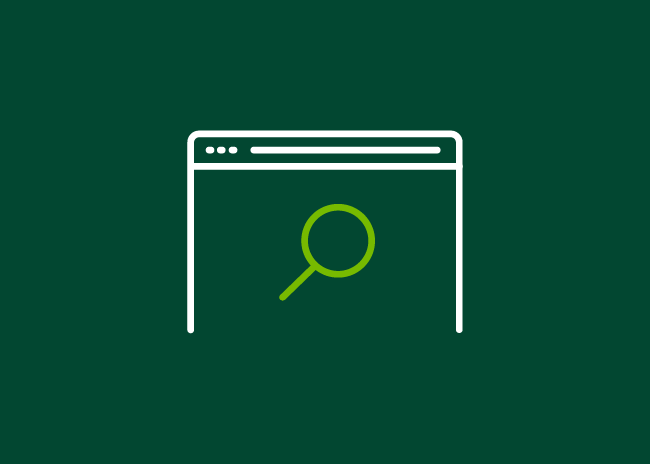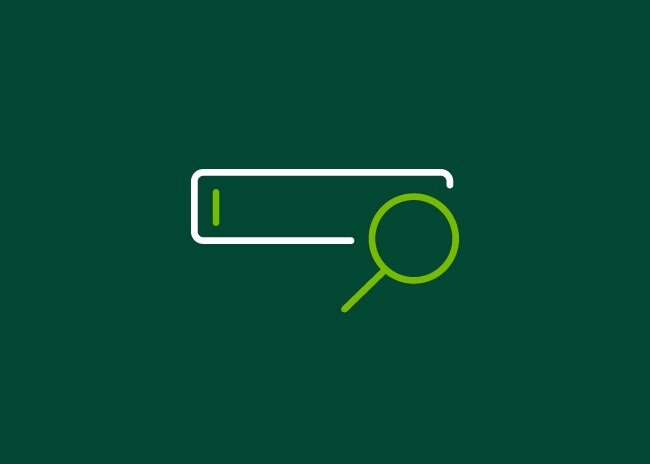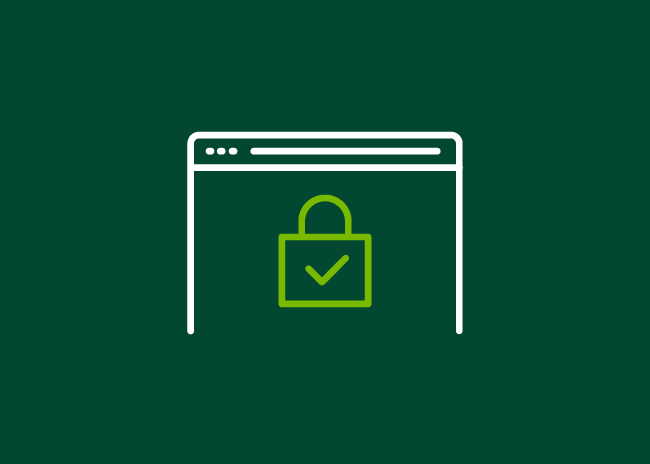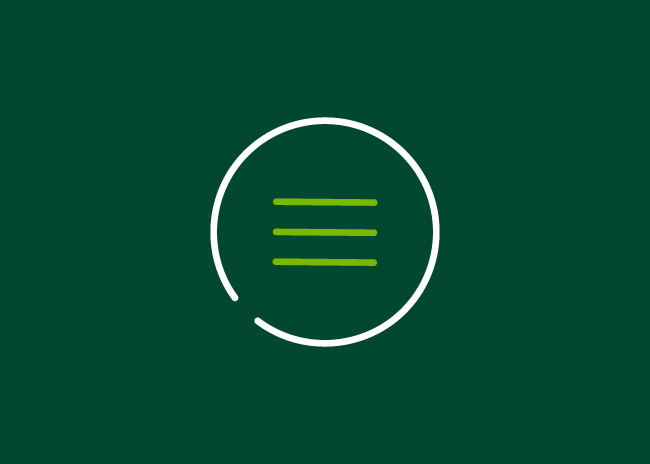7. Start your check out
Look for a ‘Checkout’ button. When you select this button, the first step is to decide how you want to check out. For example, you could log into your existing account, register for a new account or check out as a guest. Registering and logging in help speed up checkout every time you buy from the same shop. The shop may also email you with offers if you register and agree to hear about promotions.
First time logging in?
If it’s your first time on the site and you want to create an account, you’ll need to register. The site will ask you to enter a few of your details like your name, email, address and billing information. You’ll also set a password for your account. Make sure this password is a strong one. Find out how to pick a strong password in our lesson, ‘Ten tips for staying safe online’.
Registered before?
If you’ve registered before, you need to log in to your account. You won’t have to enter your details again if you agreed to save them on your account. It’s always best to check your information is correct, especially if you’ve recently changed any of your details.
Checking out as a guest?
If you don’t want to or need to set up an account, you can always check out as a ‘guest’. In this case, you’ll only have to enter the personal details needed to take payment and deliver your products. The company will likely need fewer personal details and won’t save them. So, if you come back to shop again, you’ll have to enter them a second time.
8. Enter your details
Whether you log in, register or check out as a guest, you usually need to enter some personal details.
For example:
- Name and address – This helps the shop to know where to deliver your items.
- Email address – This is so they can send you a receipt.
- Card number or payment information – This is how you pay. It will usually be a debit or credit card, or a payment system like PayPal.
Retailers will never ask for your pin number or get you to pay through a bank transfer. Be wary of any shops asking you to do this. The most you should ever enter is your card number and the 3-digit security number on the back of your card. You’ll also need to enter the start and expiration dates of your card.
They may also ask you for your date of birth to confirm that you’re old enough to buy products. This could also mean you get discounts on your birthday, if you register for an account.