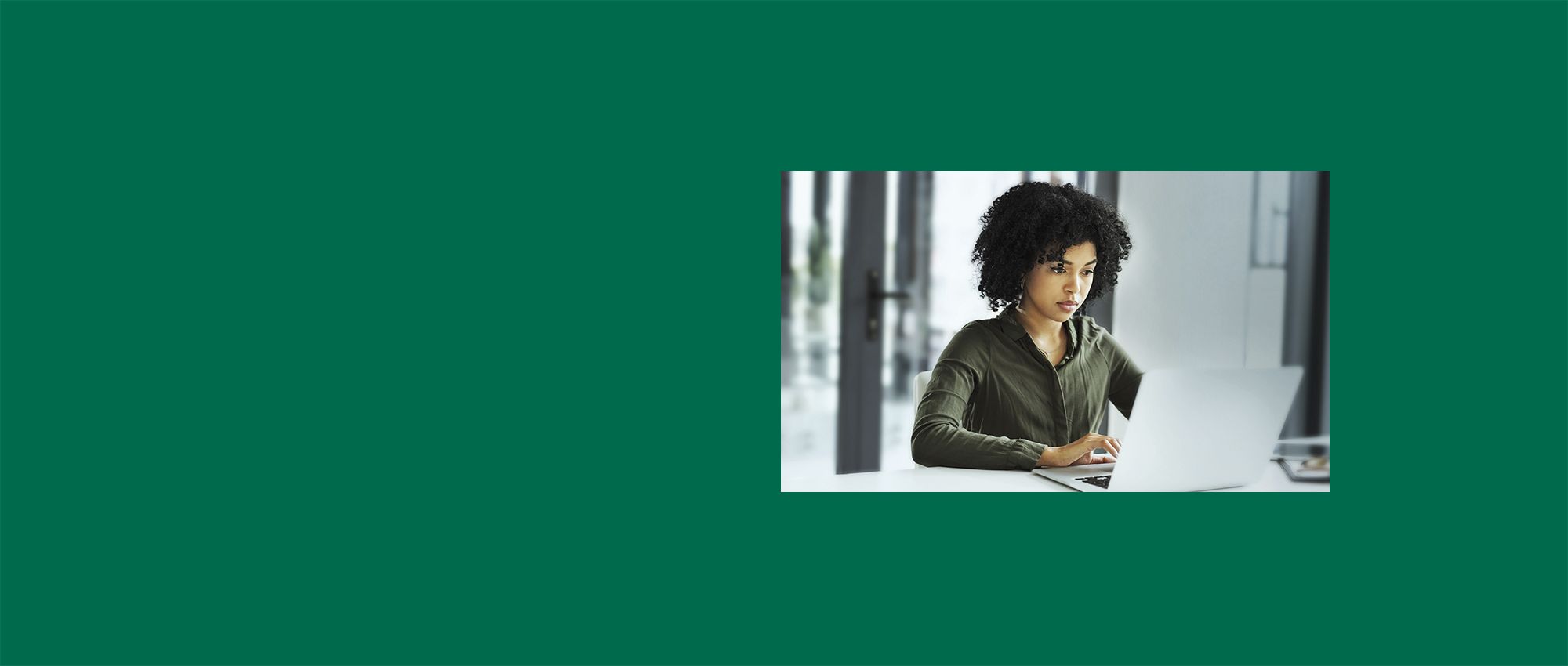
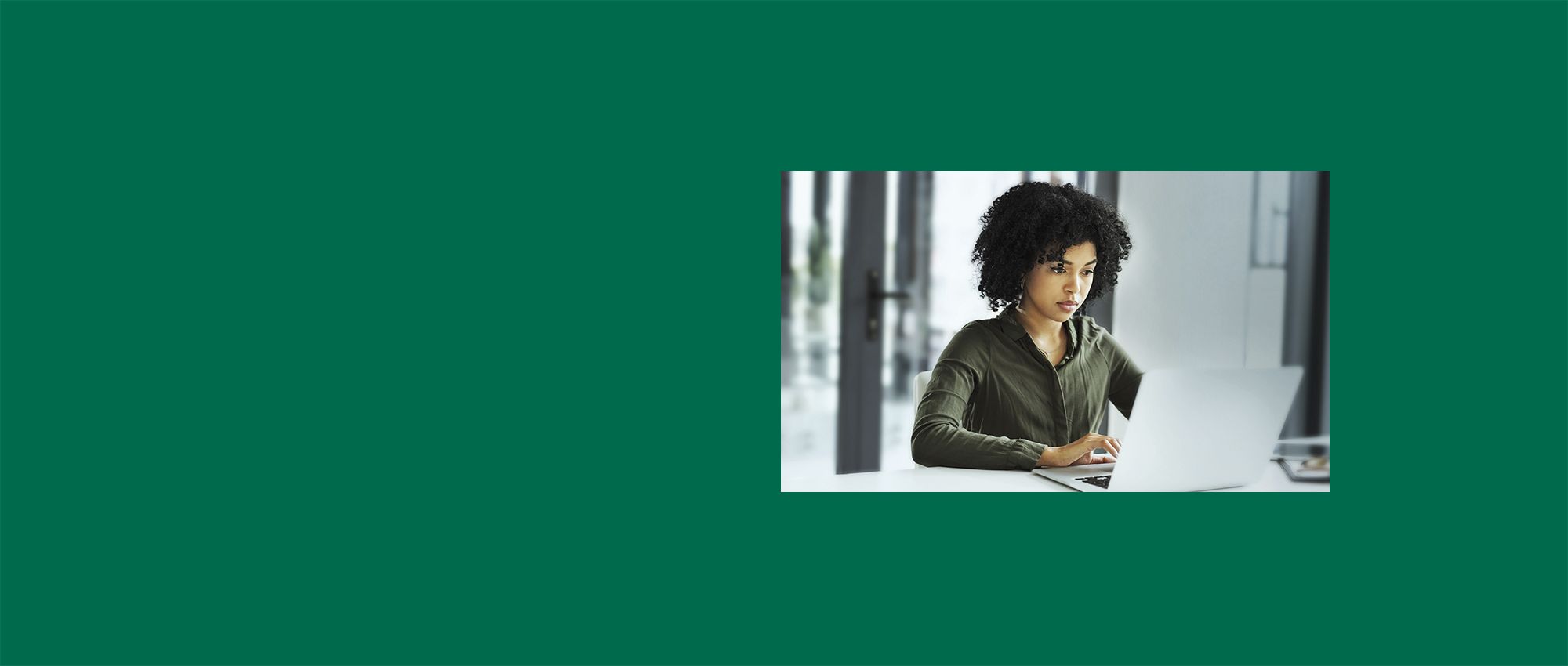
Introduction to 'Making tax digital'
The Government set up 'Making Tax Digital' (MTD), to make it easier for individuals and organisations to get their tax right and manage it more easily. It can help make your tax returns more effective, efficient and easier for you, so you can save valuable time for your organisation.
This lesson will give you an overview of the Making Tax Digital scheme. It describes how the scheme works and how to use it. We’ll take you step by step through the process for VAT (Value Added Tax), which is active now. We’ll also cover the Income Tax option. This part of the scheme will become mandatory in 2026, but you can sign up to test it out now.
Lloyds Bank Academy is committed to providing information in a way that is accessible and useful for our users. This information, however, is not in any way intended to amount to authority or advice on which reliance should be placed. You should seek professional advice as appropriate and required. Any sites, products or services named in this module are just examples of what's available. Lloyds Bank does not endorse the services they provide. The information in this module was last updated on 25th March 2025.

