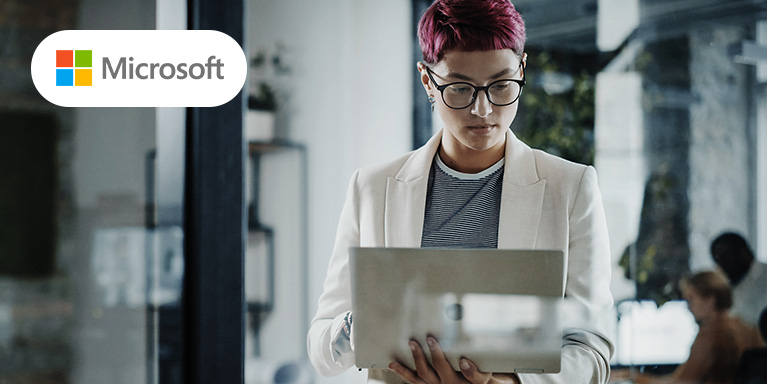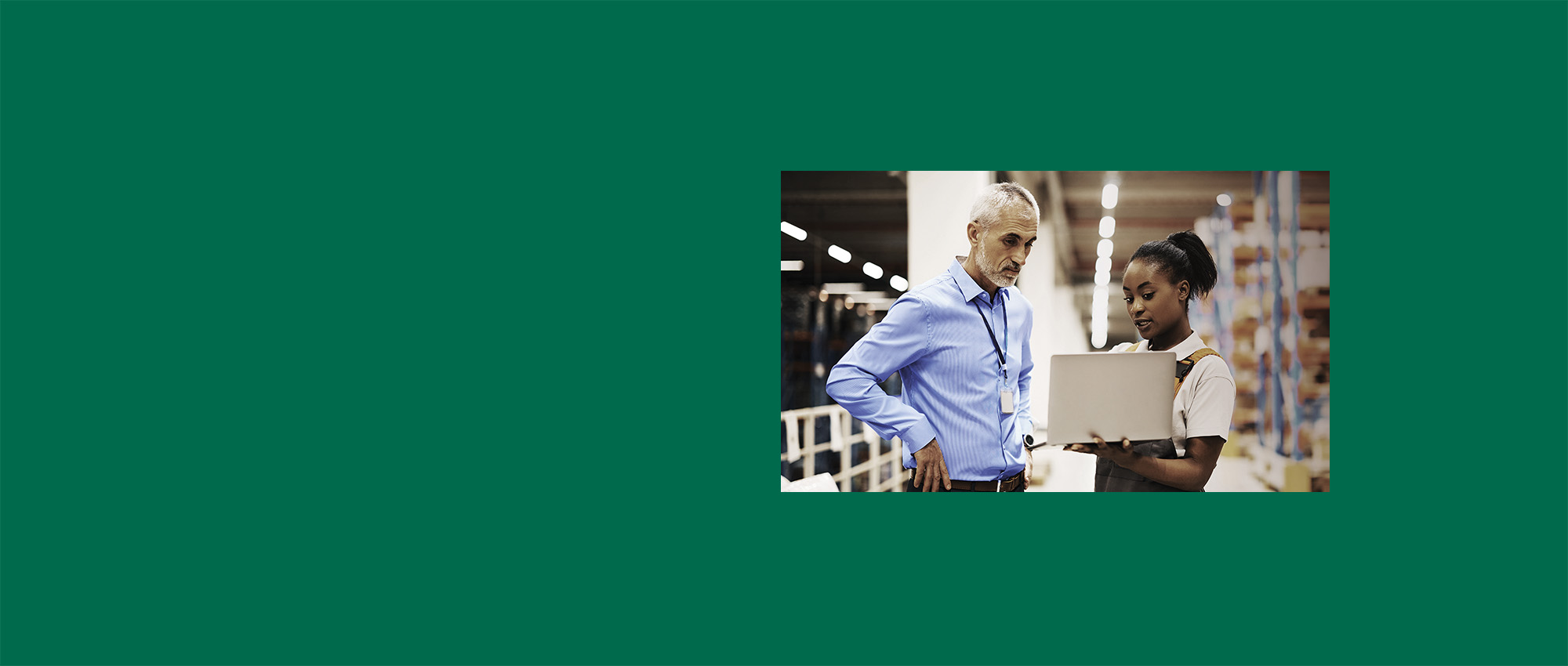
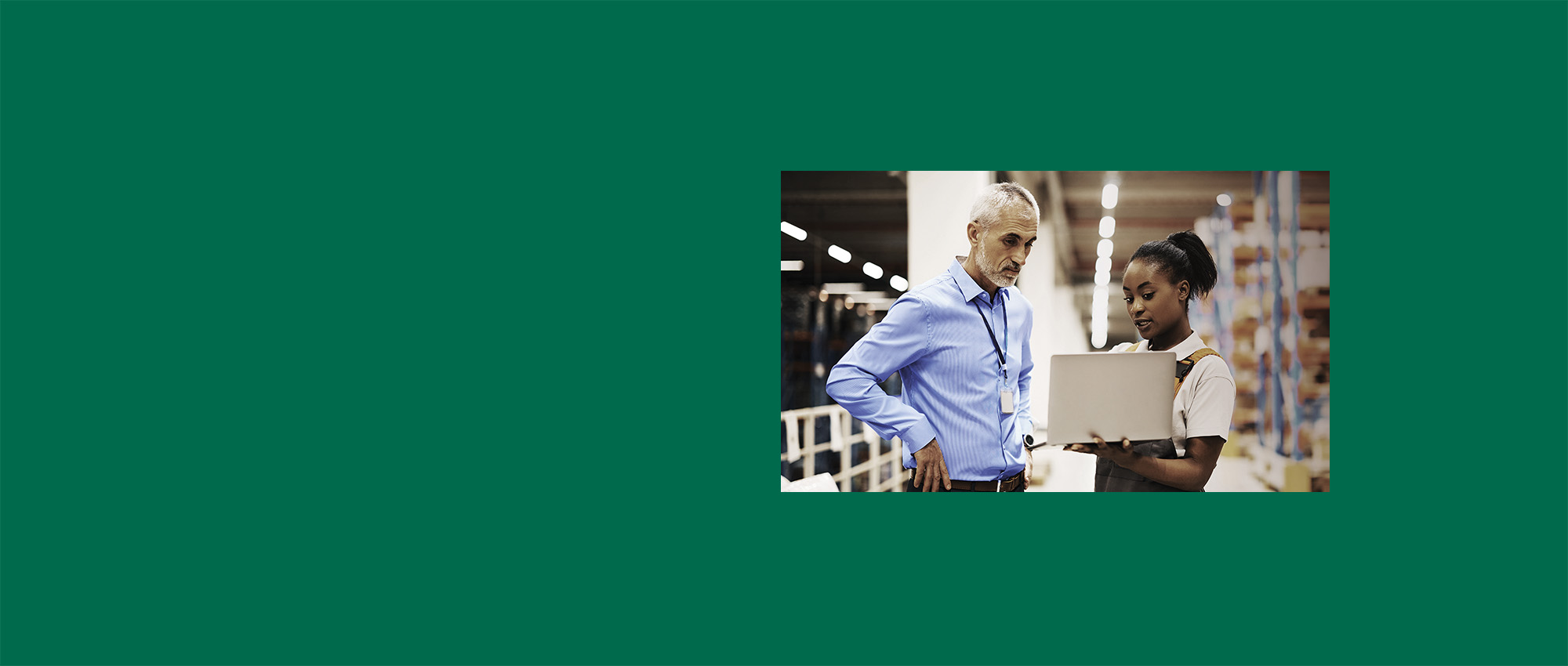
Introduction to 'Leading and collaborating using online tools'
Today, people work in so many different places. We might start our week in the office. The next day, we could be calling suppliers from home or writing a proposal from a café.
Online tools help us do all of this. With these tools, we can work effectively wherever we are. We use them to keep in touch with our teams and others. They also help us keep track of tasks and projects.
In this lesson, we’ll explore how these online tools can help you lead your team and work with others. You’ll find out how different tools can help you manage tasks and work together. We also have top tips on how to get the most out of these tools.
Lloyds Bank Academy is committed to providing information in a way that is accessible and useful for our users. This information, however, is not in any way intended to amount to authority or advice on which reliance should be placed. You should seek professional advice as appropriate and required. Any sites, products or services named in this module are just examples of what's available. Lloyds Bank does not endorse the services they provide. The information in this module was last updated on 20th November 2025.